Word Tag Onboarding Guide for Clever + iOSUpdated 2 months ago
Welcome to Word Tag, and thanks for helping us get set up! Here’s a handy guide to connect with us on Clever and get learning started for the teachers and students at your school.
This article walks users through how to install the Word Tag app on your iOS device (iPad, iPhone, or iPod Touch), connect to Clever, and use the app.
1. Install the App
This step can be completed by the teacher or the Information Technology (IT) department.
Tip: If you are installing Word Tag to several devices, IT may be able to help you complete multiple downloads.
1A. Visit the App Store on your iOS device
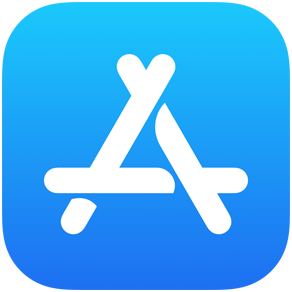
1B. Search for “Word Tag” or use the following direct link: Word Tag

1C. Install the app.
2. Connect on Clever
This step can only be completed by your school or district’s Clever Admin.
If you’re not sure who the Clever Admin is, check with your school’s Information Technology (IT) department.
2A. Visit Clever from your Clever Admin profile.
2B. Search for “Word Tag” or use the following direct link: Word Tag

2C. Click REQUEST APP.
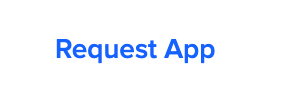
2D. On the following page, you may see a prompt: “Have you already purchased Word Tag for use in your district? Select YES.
2E. Under “Launch Date,” select NO CUSTOM LAUNCH DATE.
2F. Click SEND INTEGRATION REQUEST.
2G. You will receive an email from Clever indicating that your connection has been approved.
2H. Share data for the classes requested by our team. To start, search for “Word Tag” or use the following direct link: Word Tag

2I. Click ADD RULE to start adding sharing rules. You can share students' data with Word Tag by class, teacher, or individual student.
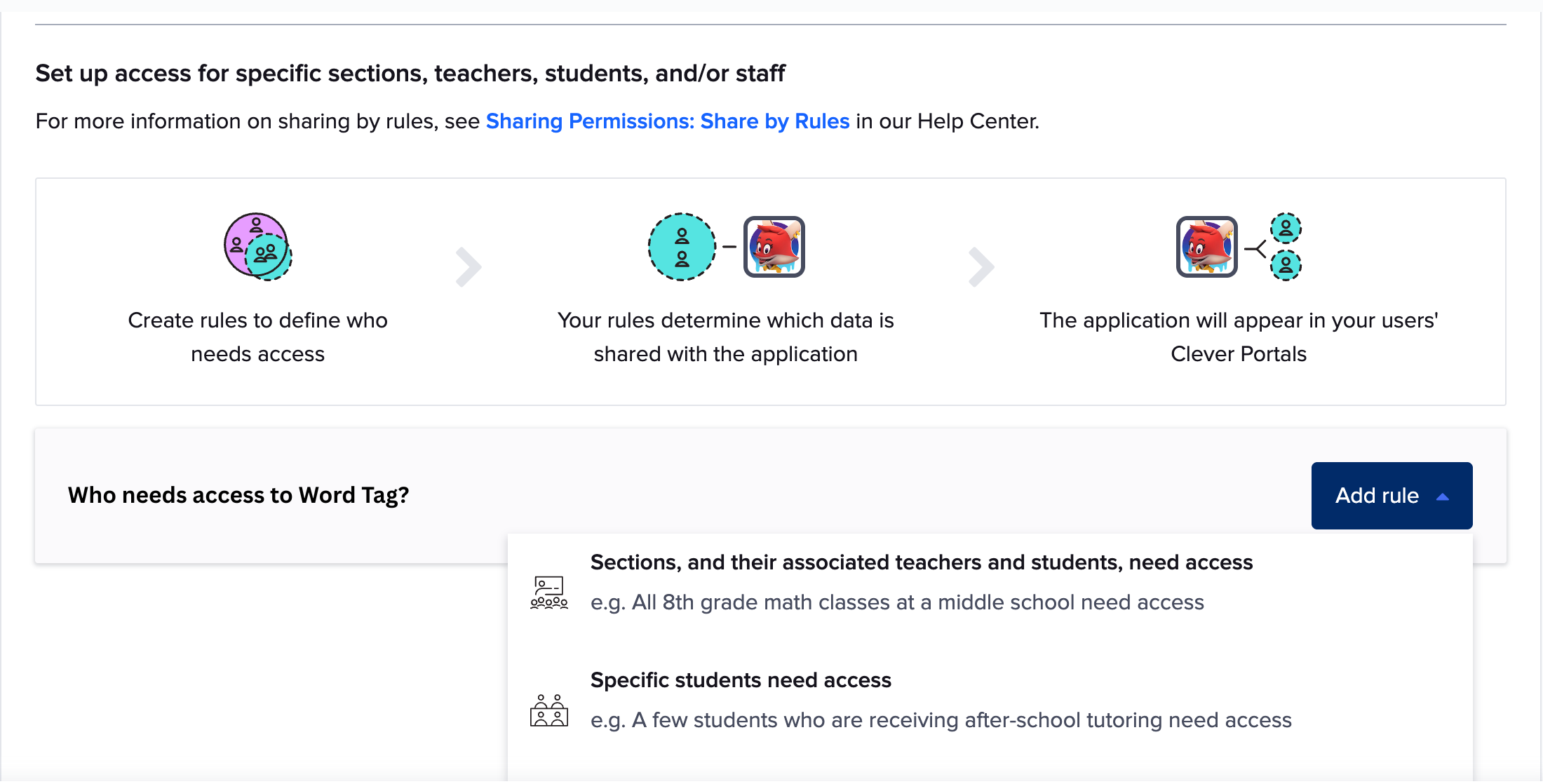
2J. Share students' data by selecting their course name, teacher name, or student name. You can add as many rules as you need. Click SAVE RULE for each.
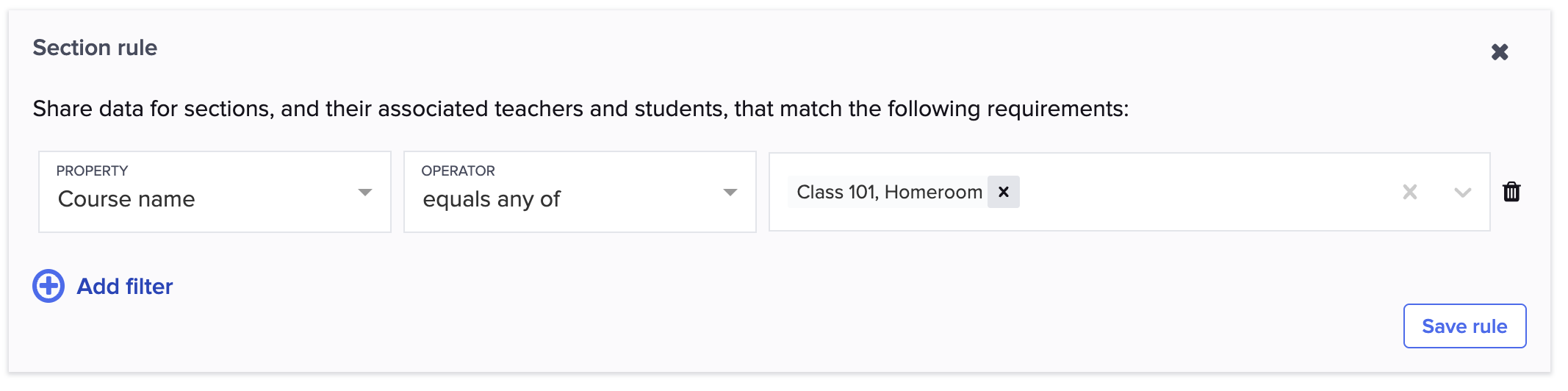
For help with data sharing, read more here.
Once we’ve connected on Clever, it may take up to 36 hours for our licensing to fully sync and the full version of the game to be available.
3. Allowlisting
This step should be completed by your school or district’s IT department.
We recommend that you allowlist the following domains to ensure Word Tag can operate to its full capacity:
https://wordtag-parent-to-child.onelink.me
https://mws-jupiter-live.firebaseio.com
https://clever.com/
https://mylogin.com/
https://www.mrswordsmith.com/
https://*.mrswordsmith.com/
https://deeplink.mrswordsmith.com/
https://billing.stripe.com/
https://api.revenuecat.com
https://ingest.sentry.io/
https://*.sentry.io/
https://app-service.mrswordsmith.com
https://assets.mrswordsmith.com
https://collect.analytics.unity3d.com
https://*.revenuecat.com/
https://firestore.googleapis.com
4. Teacher Access
This step should be completed by the teacher.
Once we are connected on Clever, you will receive an email from our School Partnerships team indicating that Word Tag is ready to play. To get started:
4A. Launch Clever.
4B. Navigate to Word Tag in your apps. Launch Word Tag. You will be brought to your Teacher Dashboard.
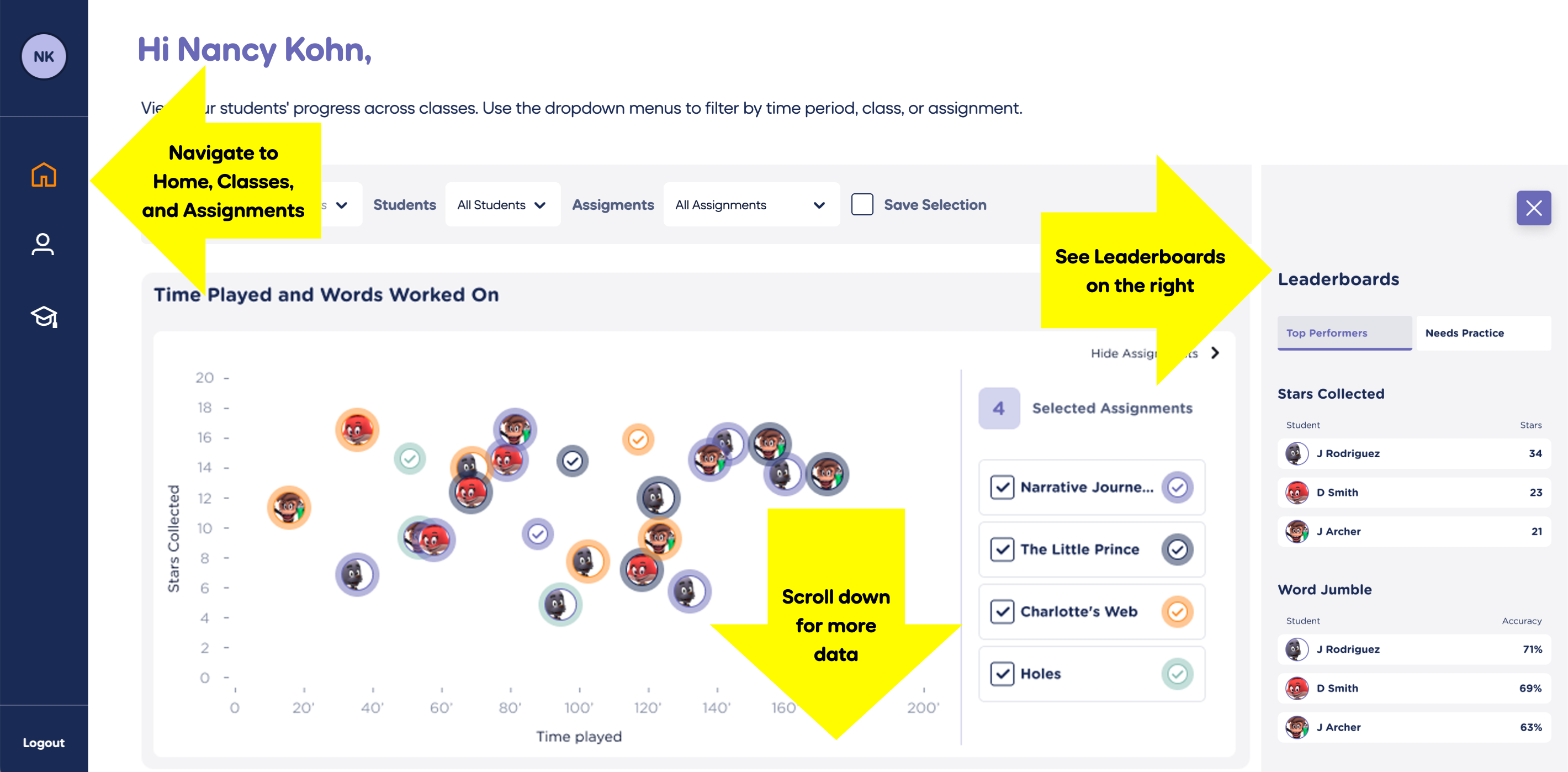
4C. The Teacher Dashboard allows you to view your students’ progress and set assignments. To view student data, you must create an assignment.
4D. Check out other helpful Teacher Dashboard features:
5. Student Access
This step can be completed by the teacher and students.
5A. Launch the Word Tag app on your students’ devices.
5B. Click I'M A CHILD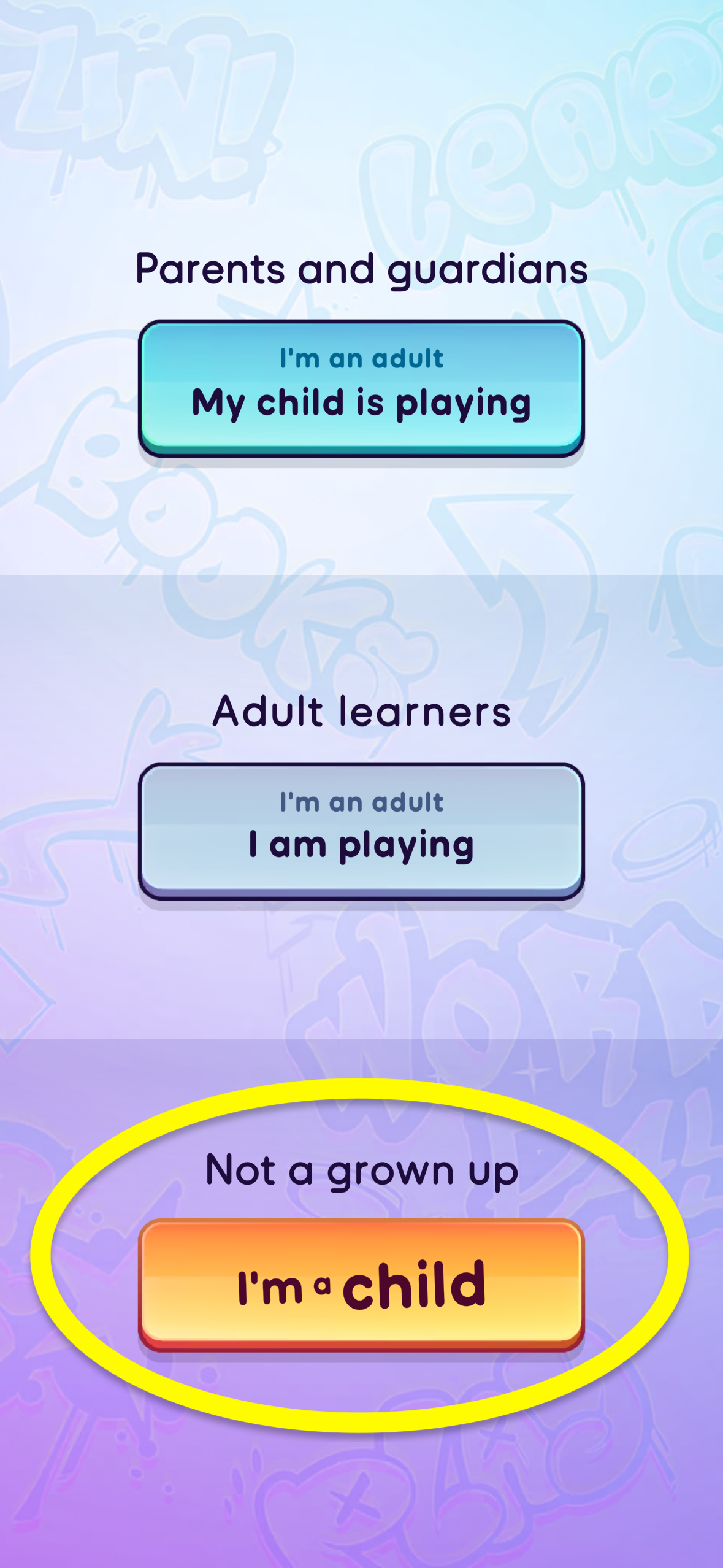
5C. Click SCHOOL LOG IN
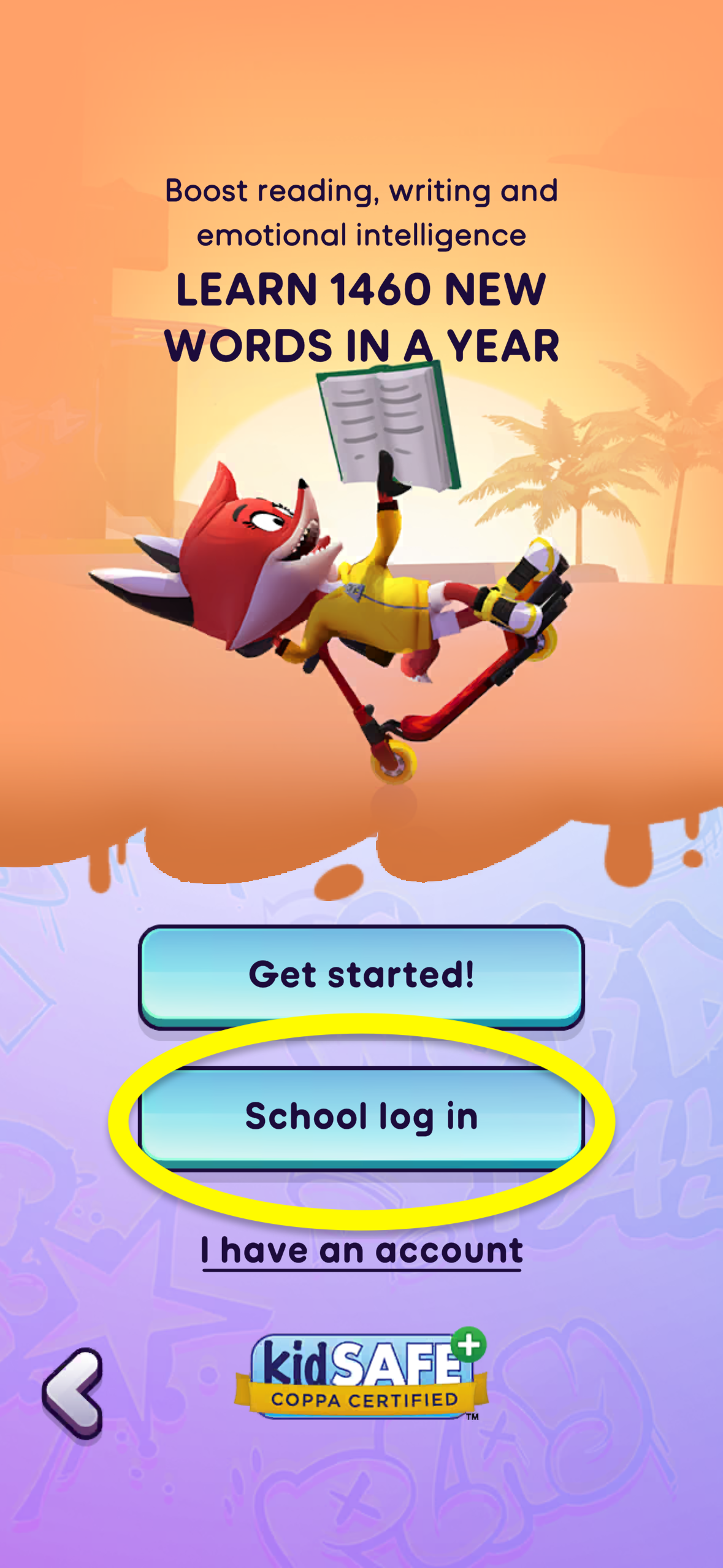
5D. Click CLEVER
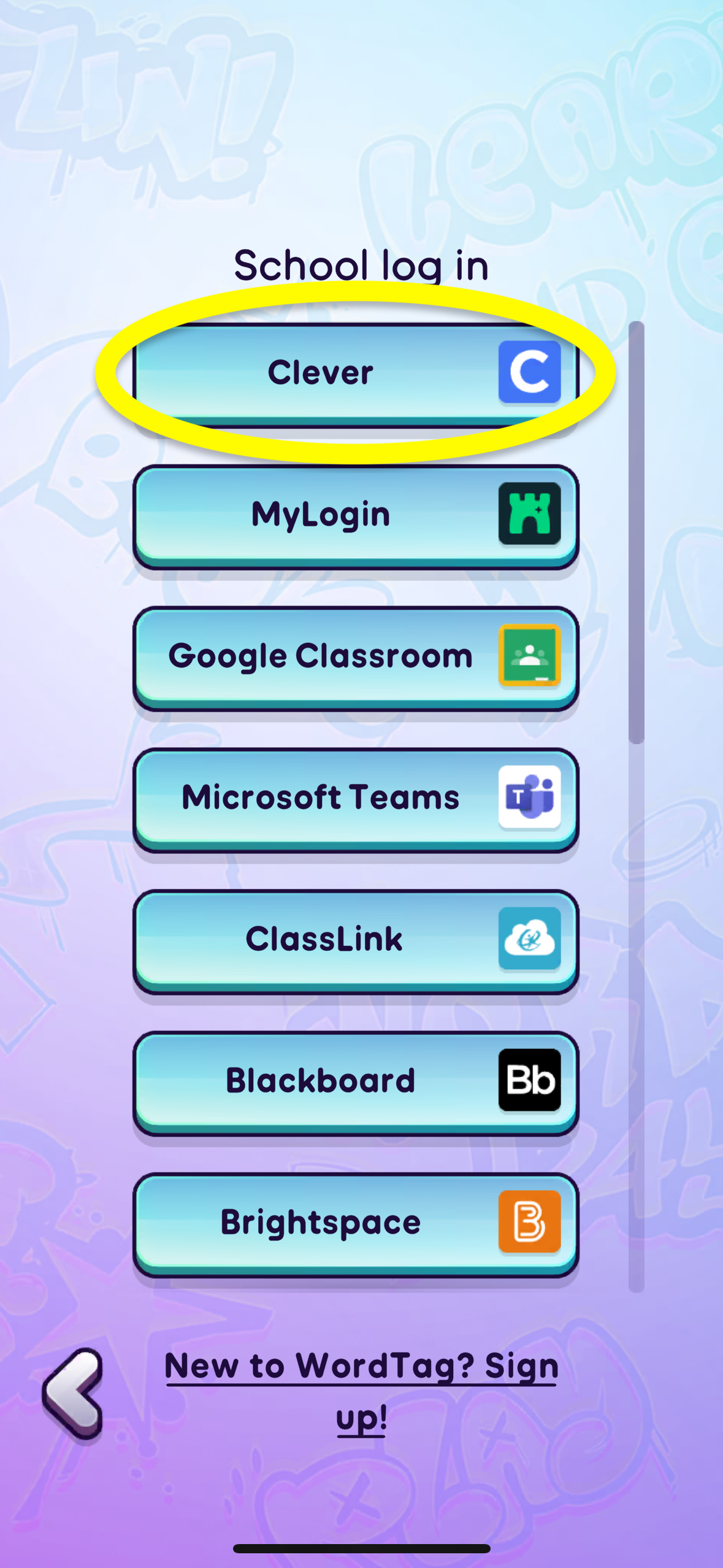
5E. Log in through Clever with your username and password, or by scanning your Clever Badge.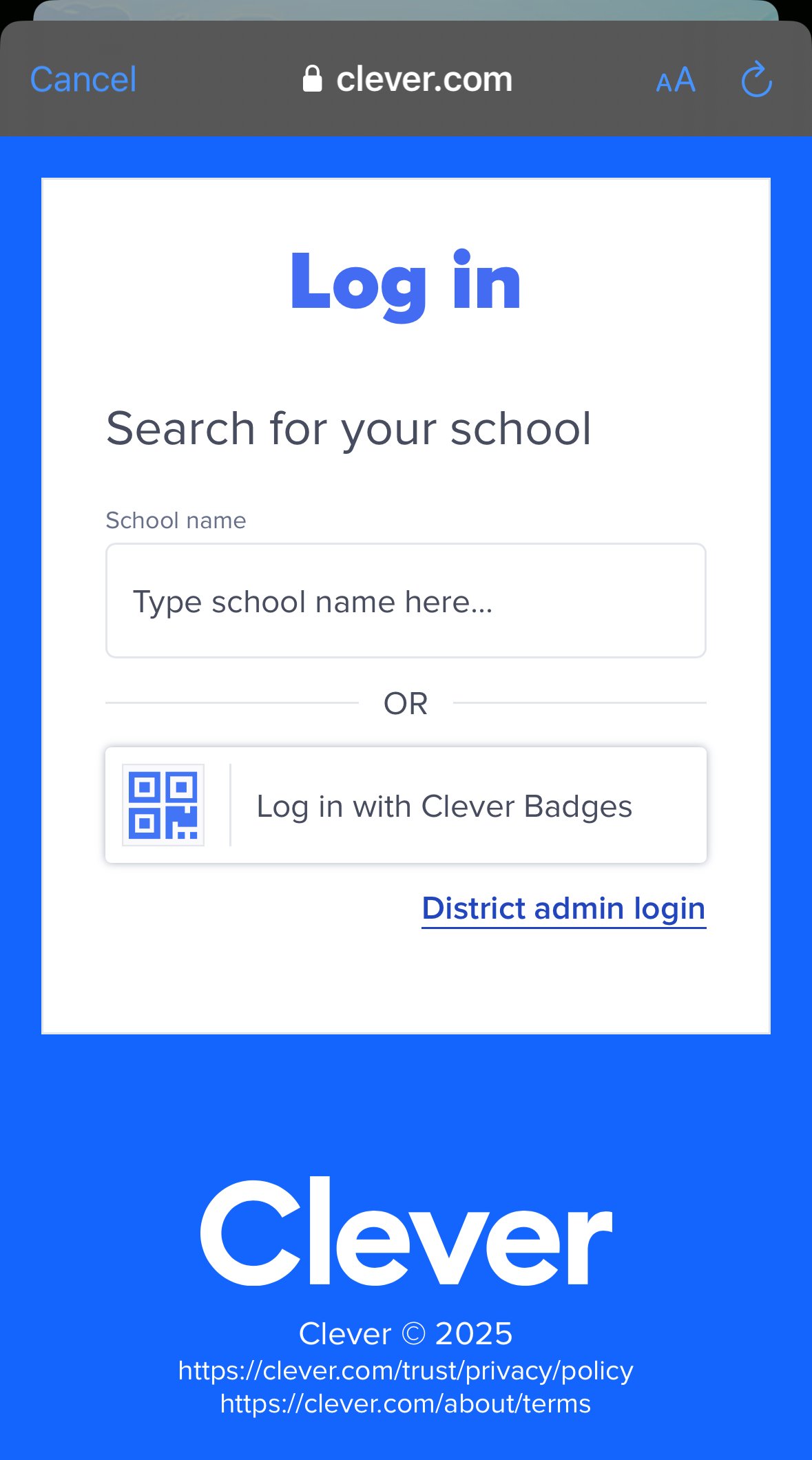
Questions? Contact us at our dedicated teacher email helpline: [email protected]