Word Tag Onboarding Guide for Google Classroom + iOSUpdated 2 months ago
Welcome to Word Tag, and thanks for helping us get set up! Here’s a handy guide to connect with us on Google Classroom and get learning started for the teachers and students at your school.
This article walks users through how to install the Word Tag app on your iOS device (iPad, iPhone, or iPod Touch), connect to Google Classroom, and use the app.
1. Install the App
This step can be completed by the teacher or the Information Technology (IT) department.
Tip: If you are installing Word Tag to several devices, IT may be able to help you complete multiple downloads.
1A. Visit the App Store on your iOS device
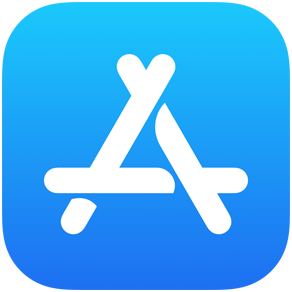
1B. Search for “Word Tag” or use the following direct link: Word Tag

1C. Install the app.
2. Connect on Google Classroom via Edlink
This step can only be completed by your school or district’s Google Superadmin.
If you’re not sure who the Superadmin is, check with your school’s Information Technology (IT) department.
Schools can connect with Word Tag on Google Classroom via our partners at Edlink. Edlink helps schools get connected to learning apps through their SSO. To start this process, you should have received an integration link from [email protected].
2A. Click the integration link. Create an Edlink account.
2B. Select Google as your data source.
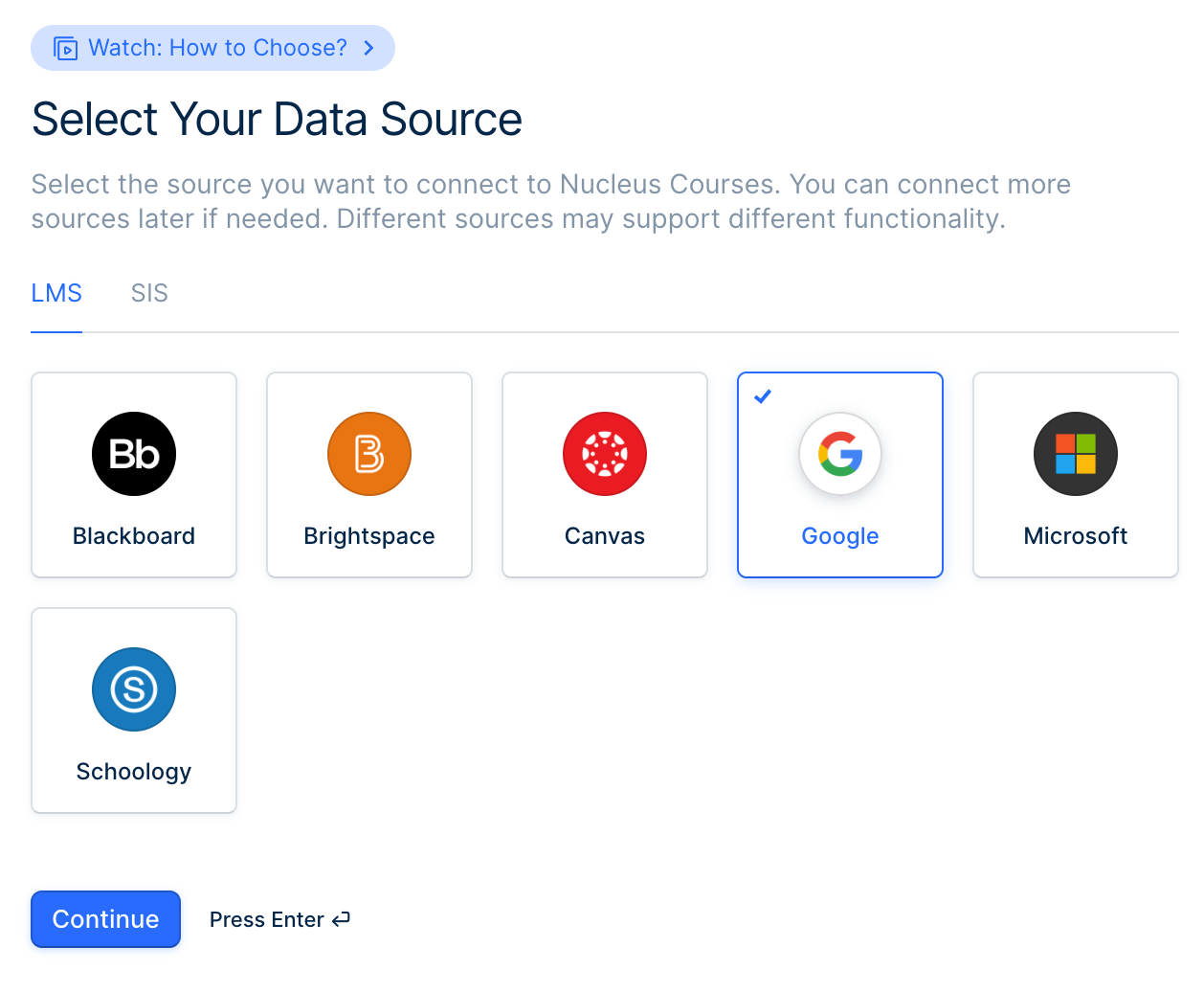
2C. Select CONNECT TO GOOGLE BY CREATING A SERVICE ACCOUNT.
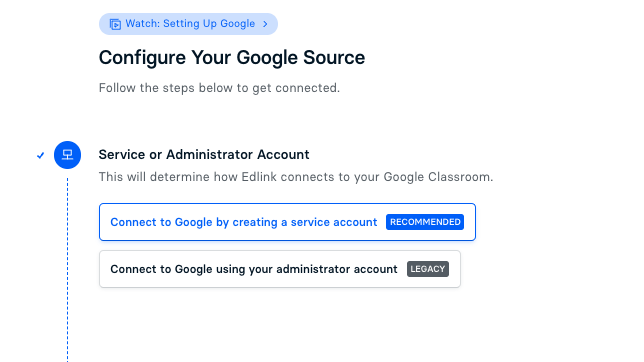
2D. Click OPEN THE DOMAIN-WIDE DELEGATION SETTINGS PAGE.
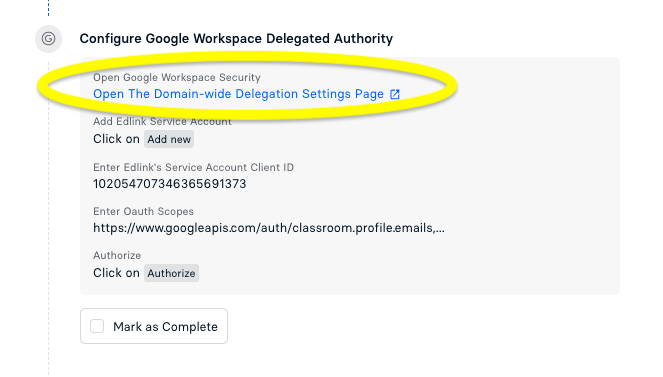
2E. Add a new API client.
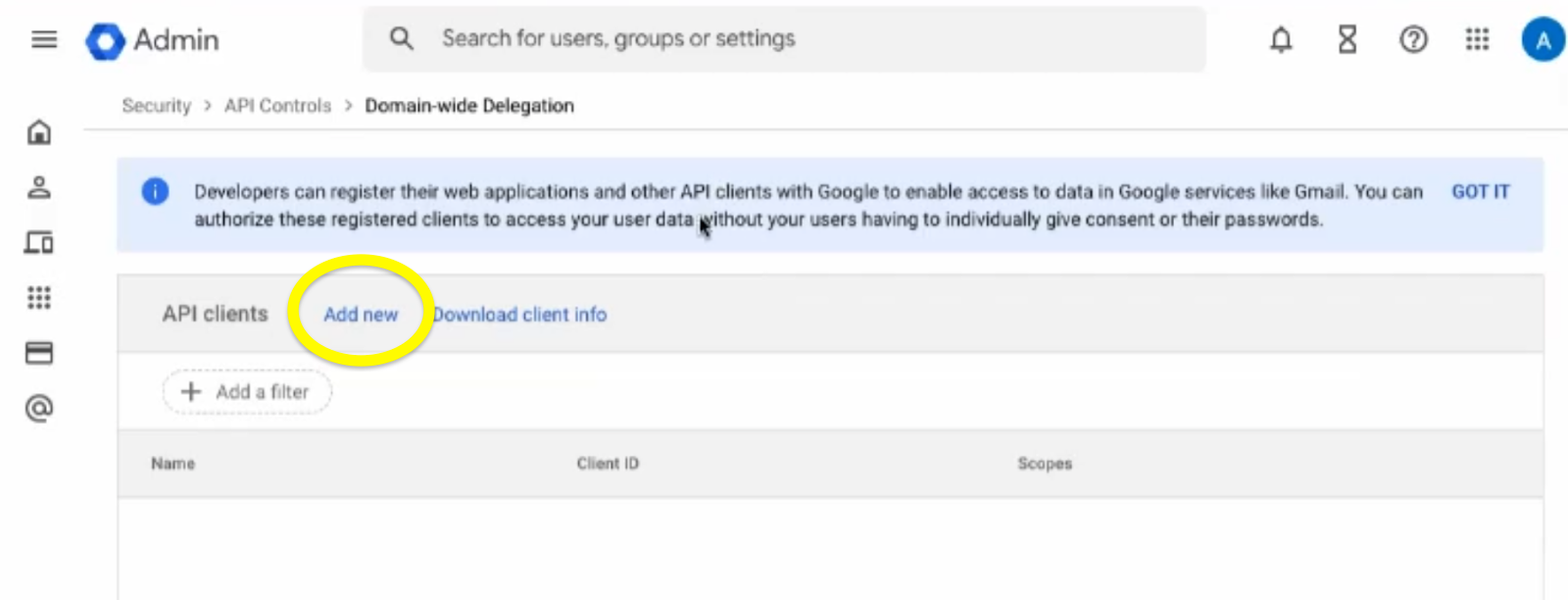
2F. Enter Edlink’s Service Accounts Client ID and OAuth scopes. Leave the “Overwrite” option unchecked. Click AUTHORIZE.
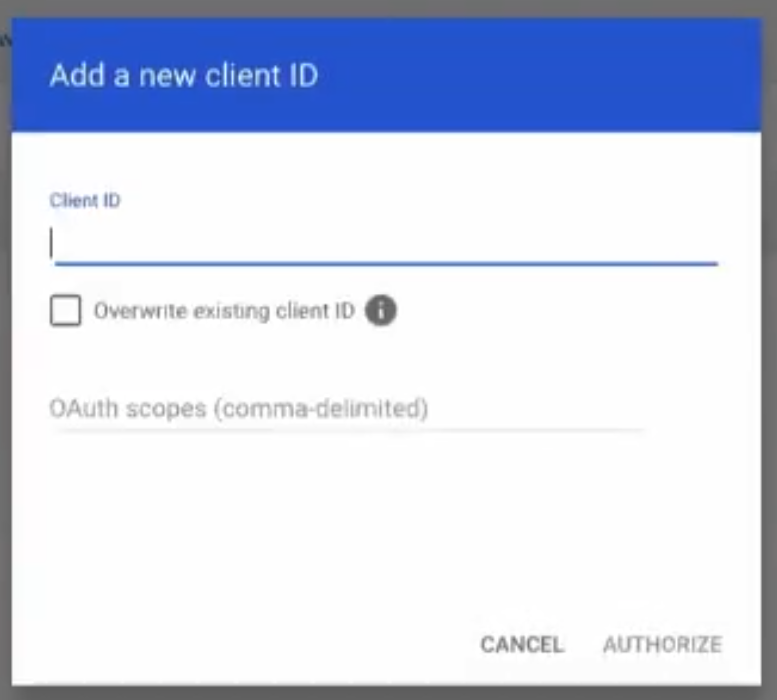
(Click on them on the Edlink onboarding page to copy them to your clipboard.)
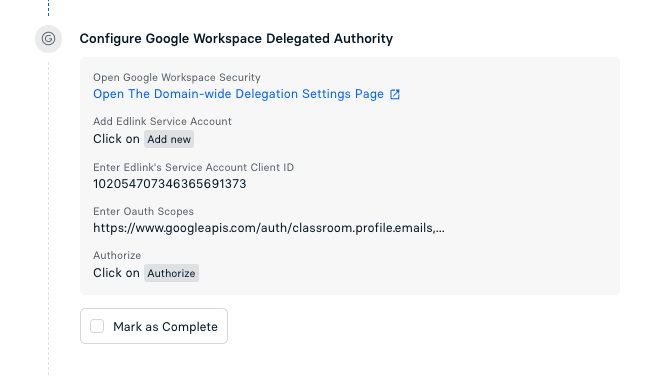
2G. Your school’s information will appear in the dashboard within 24 hours.
Once the connection has been approved, our team will use Sharing Rules to give access to the right students and teachers.
IMPORTANT: Please ensure your class lists are updated within Google Classroom so that we don’t miss anyone!
Once we’ve connected, it may take up to 36 hours for our licensing to fully sync and the full version of the game to be available.
3. Allowlisting
This step should be completed by your school or district’s IT department.
We recommend that you allowlist the following domains to ensure Word Tag can operate to its full capacity:
https://wordtag-parent-to-child.onelink.me
https://mws-jupiter-live.firebaseio.com
https://clever.com/
https://mylogin.com/
https://www.mrswordsmith.com/
https://*.mrswordsmith.com/
https://deeplink.mrswordsmith.com/
https://billing.stripe.com/
https://api.revenuecat.com
https://ingest.sentry.io/
https://*.sentry.io/
https://app-service.mrswordsmith.com
https://assets.mrswordsmith.com
https://collect.analytics.unity3d.com
https://*.revenuecat.com/
https://firestore.googleapis.com
4. Teacher Access
This step should be completed by the teacher.
Once we are connected on Google Classroom, you will receive an email from our School Partnerships team indicating that Word Tag is ready to play. To get started:
4A. Visit the Teacher Dashboard.
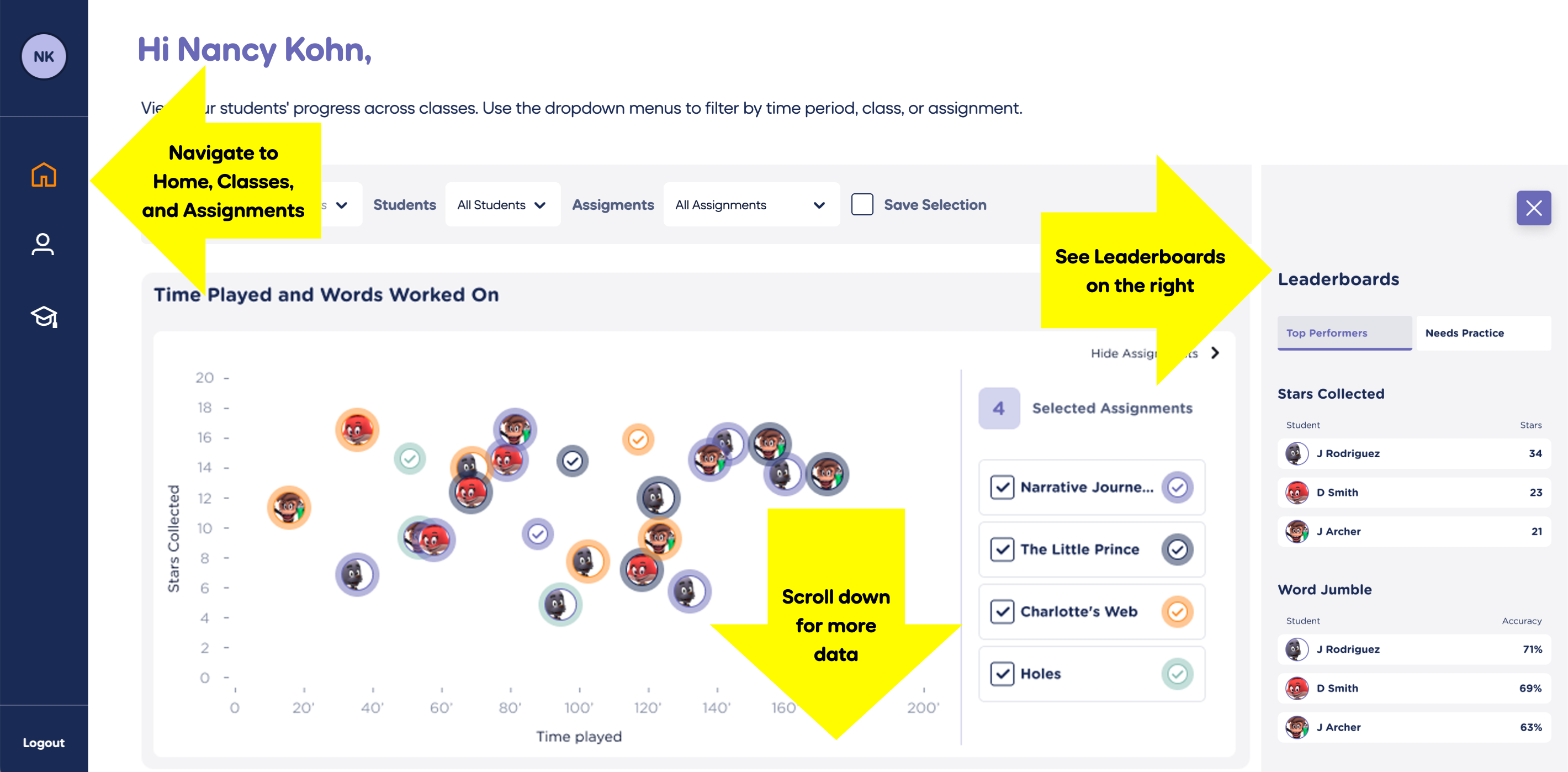
4B. The Teacher Dashboard allows you to view your students’ progress and set assignments. To view student data, you must create an assignment.
4C. Check out other helpful Teacher Dashboard features:
5. Student Access
This step can be completed by the teacher and students.
5A. Launch the Word Tag app on your students’ devices.
5B. Click I'M A CHILD
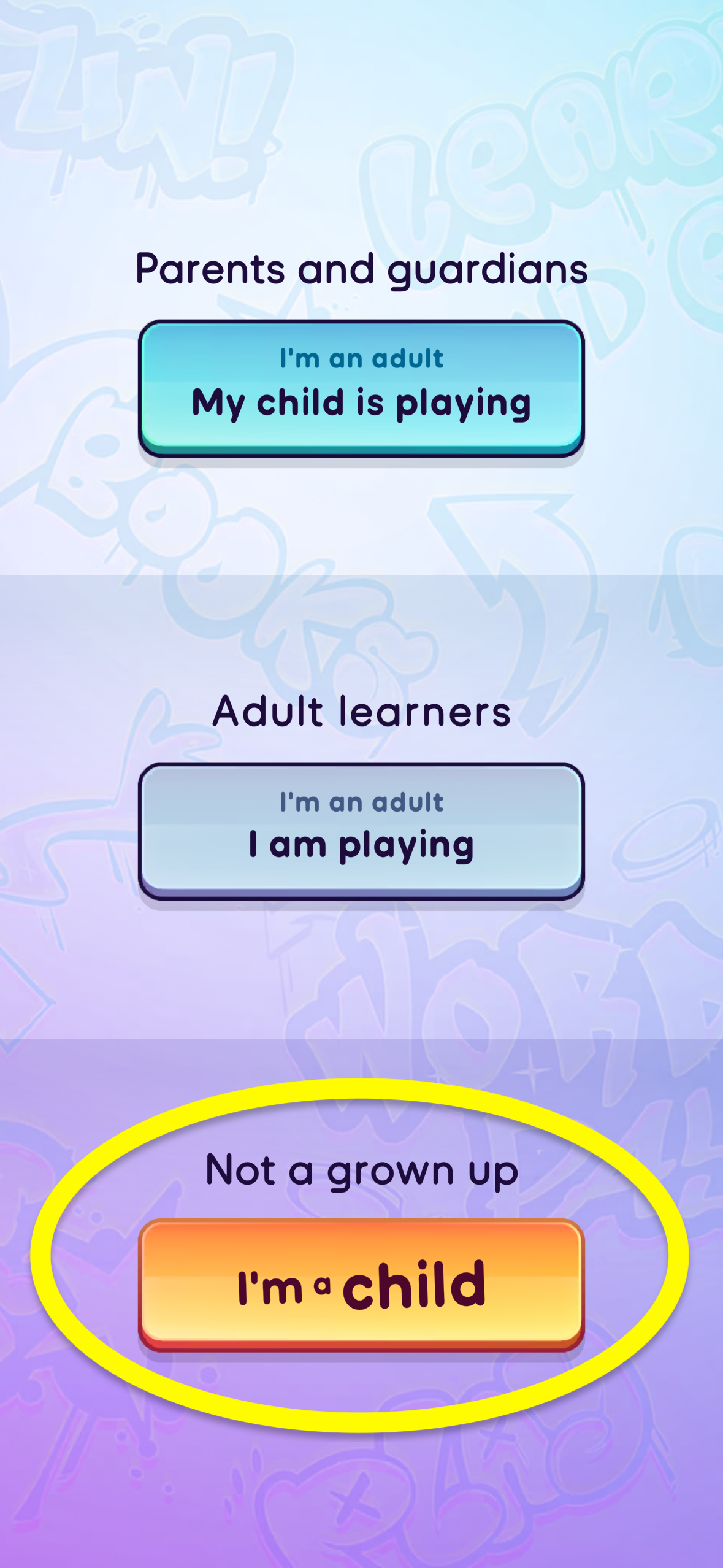
5C. Click SCHOOL LOG IN
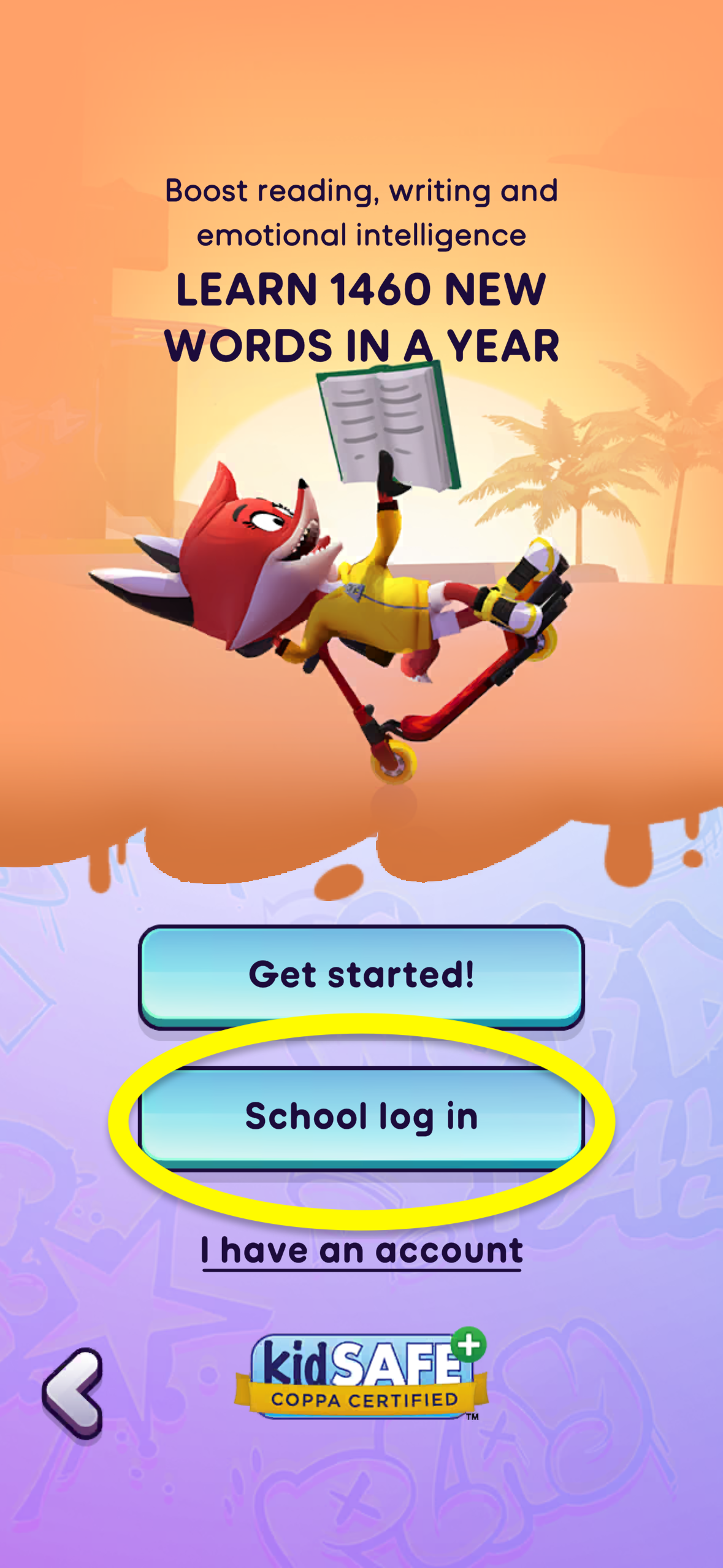
5D. Click GOOGLE CLASSROOM
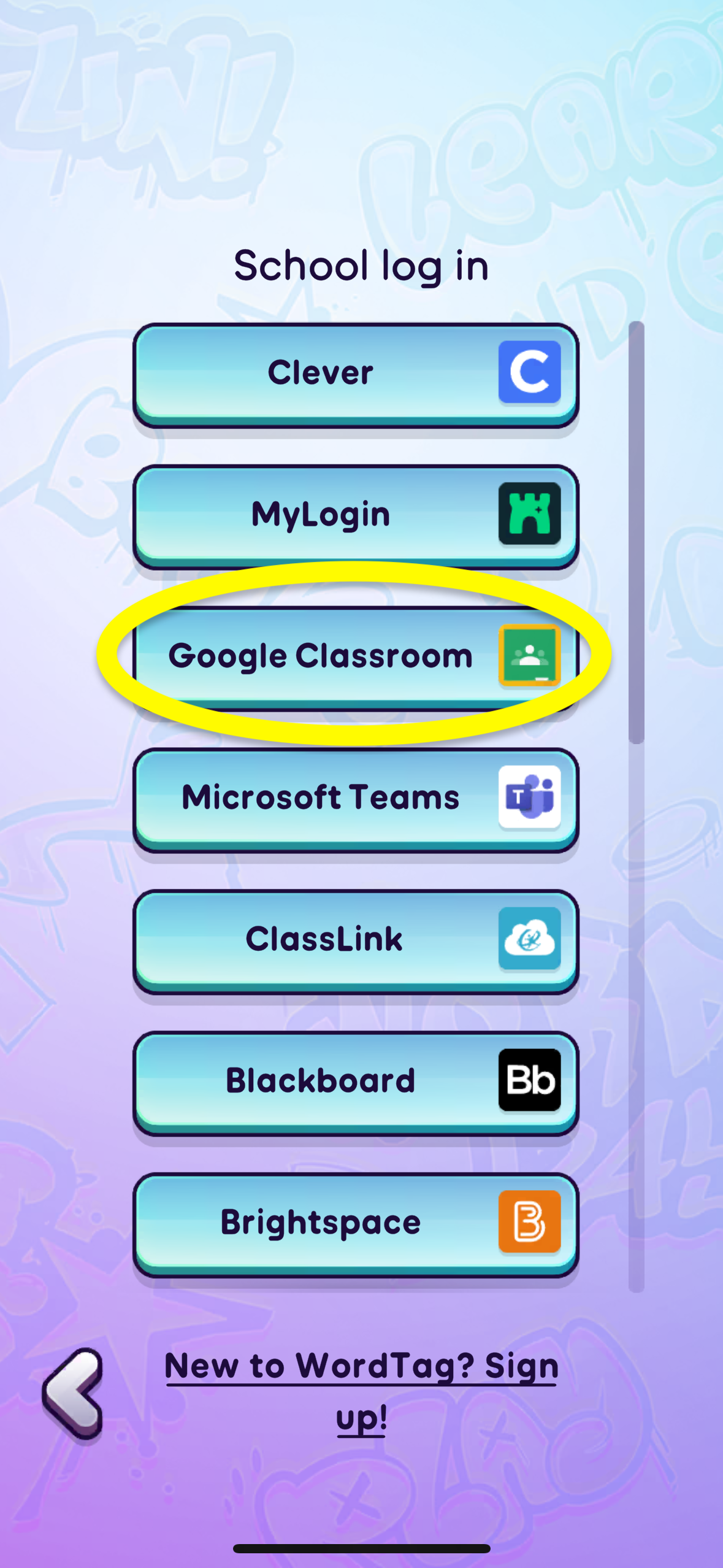
5E. Enter the student's email address to sign in.
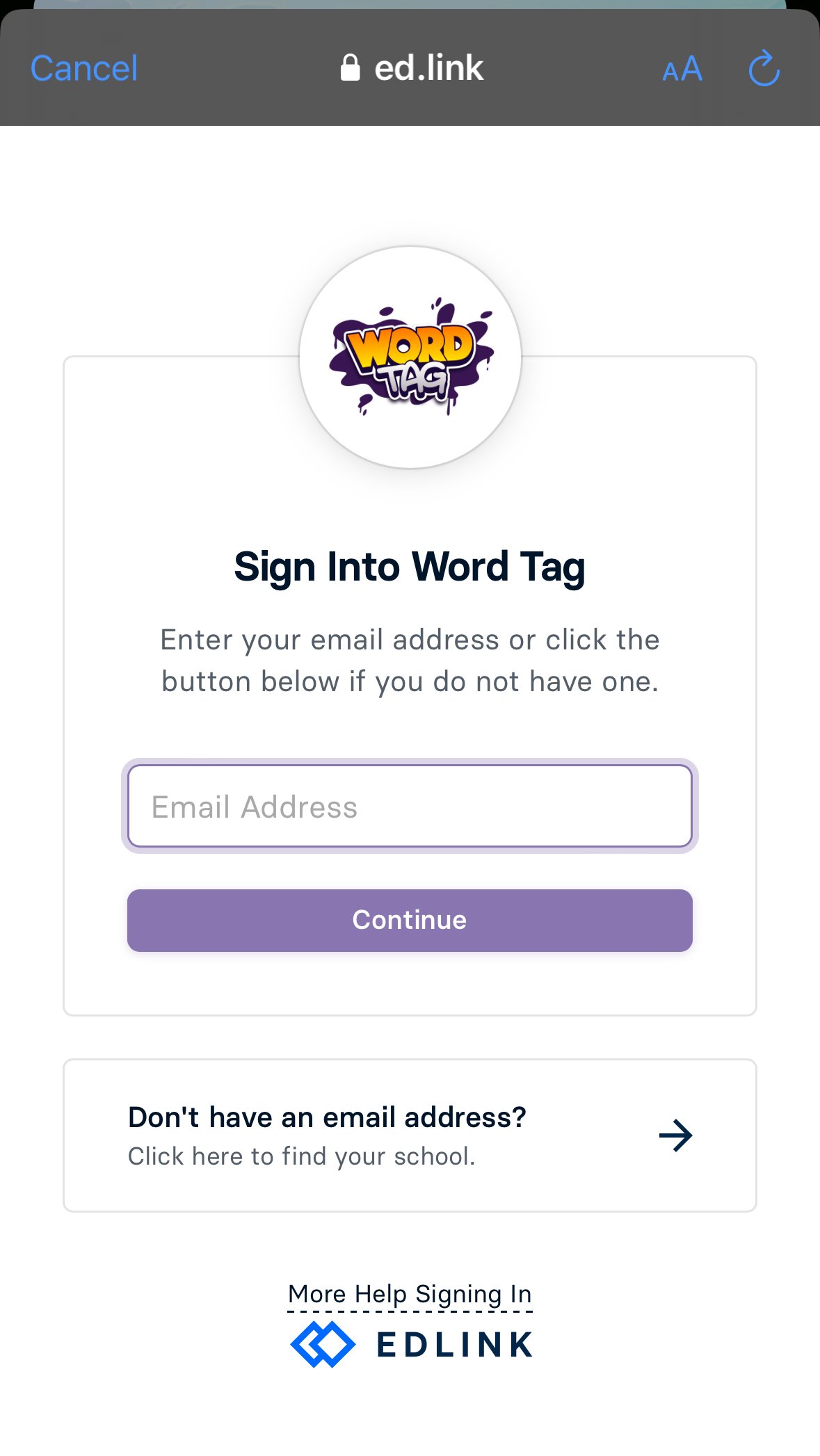
Questions? Contact us at our dedicated teacher email helpline: [email protected]